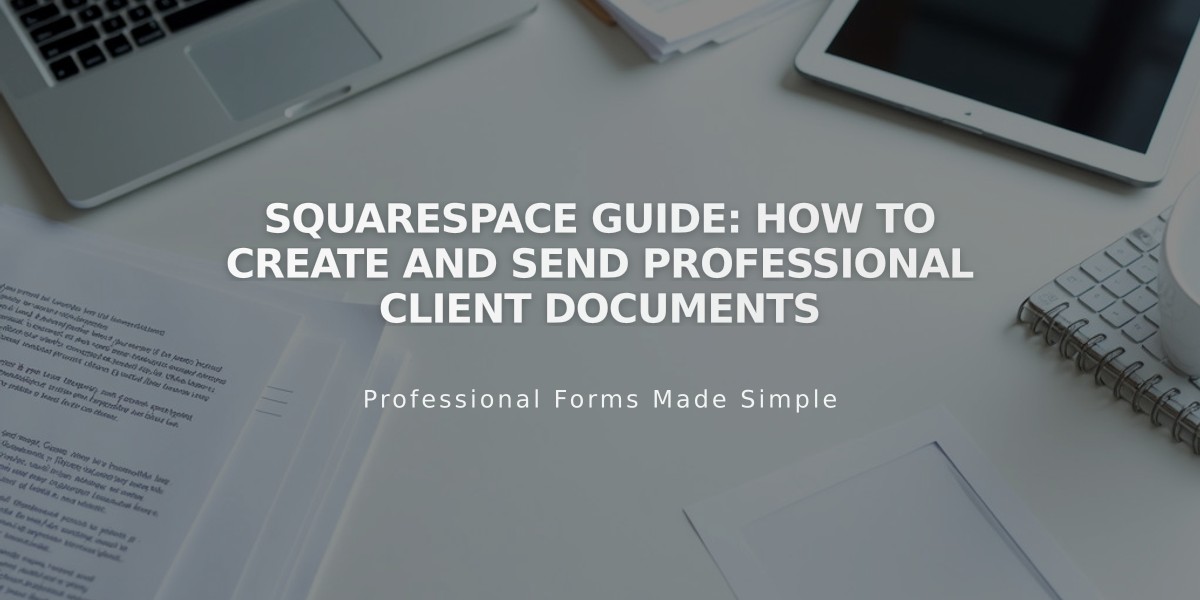
Squarespace Guide: How to Create and Send Professional Client Documents
Sending professional business documents like proposals, estimates, and contracts to clients is essential for establishing clear business relationships. Here's how to manage client documents in the Projects panel.
Creating Documents
- Navigate to the Documents section in your project
- Click the + icon and choose from:
- Proposals (business and services overview)
- Estimates (services and costs breakdown)
- Contracts (terms and conditions)
Customizing Your Document
- Replace demo content with your own text and images
- Add or remove sections using the Add Section button
- Available sections include:
- Acceptance
- Card
- Image banner
- Text
Styling Options
- Use the Styles tab to modify:
- Layout
- Fonts
- Colors (custom or site harmony options)
- Click "sync styles to font site" to match your website's typography
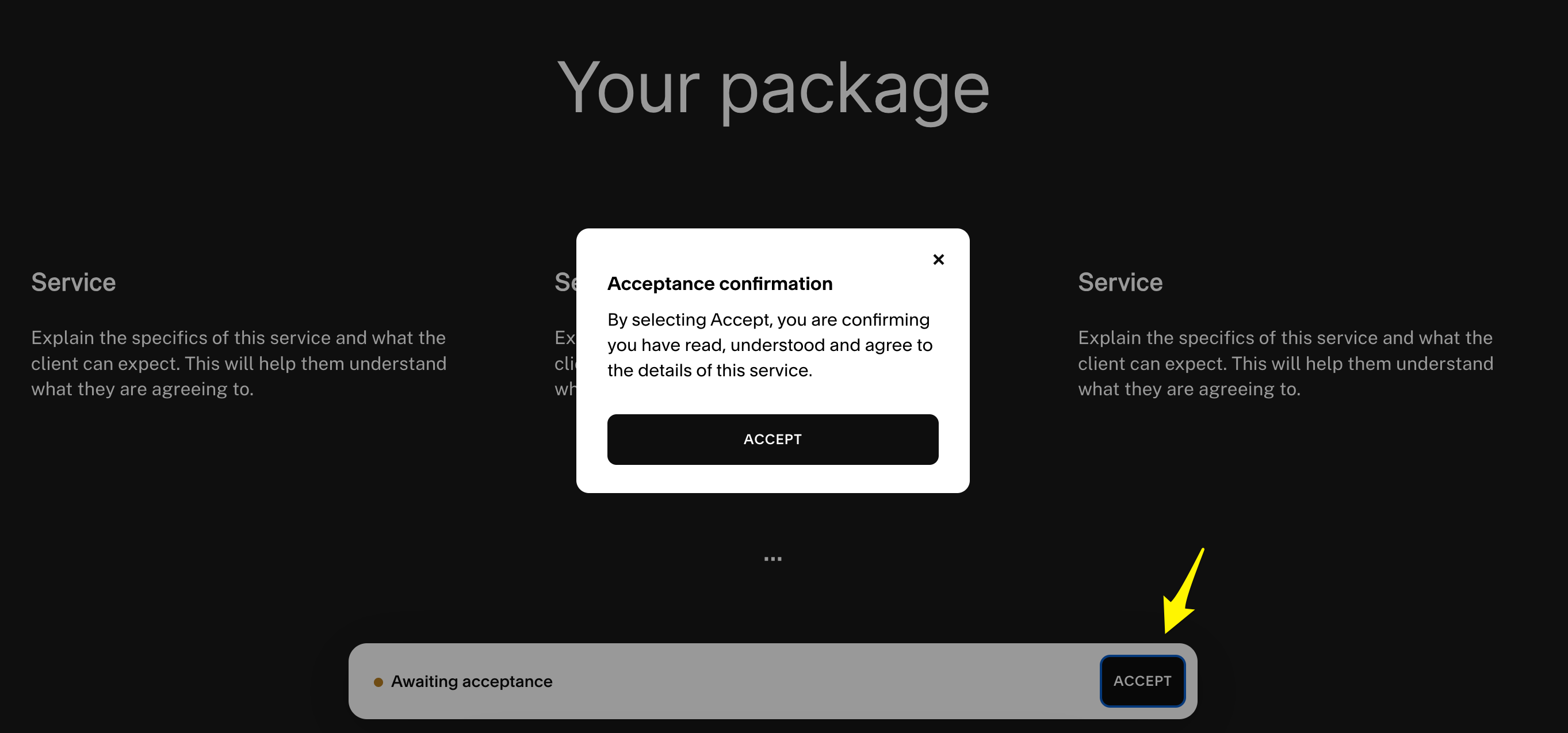
Acceptance button on dark background
Sending Documents
- Click Send in the top-right corner
- Customize the email subject and message
- Send to client's project-associated email address
- Document status changes from Live to Accepted upon client approval
Document Management
- Duplicate documents for different clients
- Edit unaccepted documents
- Delete documents if needed (action is permanent)
Client Experience
- Clients receive email with document link
- They can review and accept the document
- Both parties receive confirmation email with attachment
- Document status updates to Accepted automatically
After Document Acceptance
Consider next steps:
- Collect payment (deposit or full amount)
- Set up project milestones
- Begin project execution
Remember: Squarespace cannot provide legal advice or contract drafting suggestions for specific jurisdictions.
Related Articles

Retired Fonts List: Complete Guide to Replacing Unavailable Fonts

