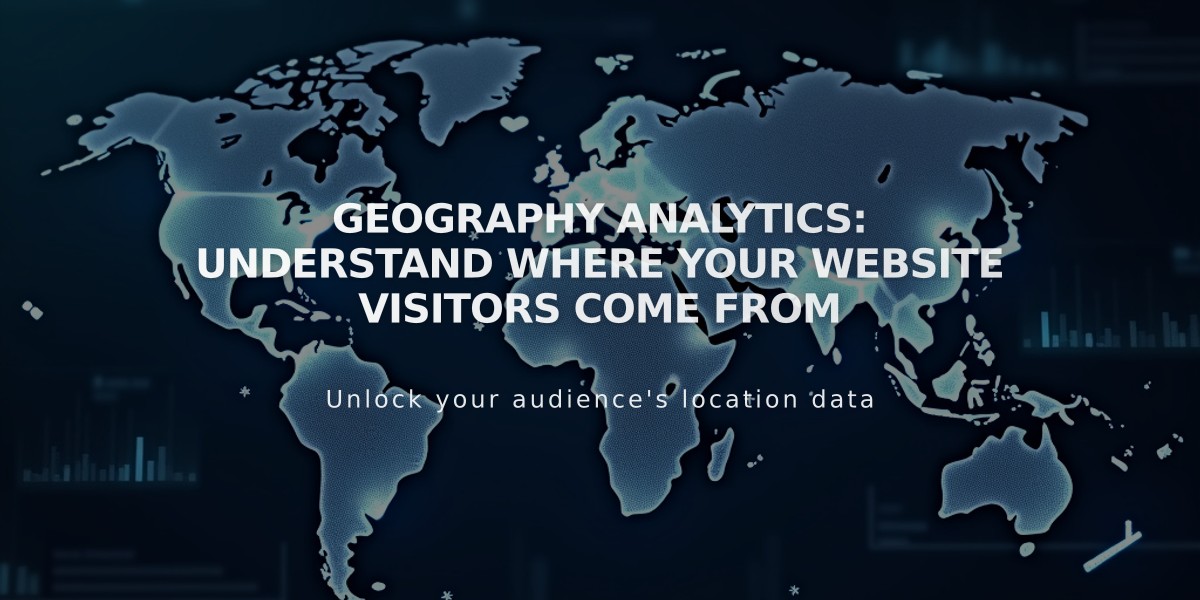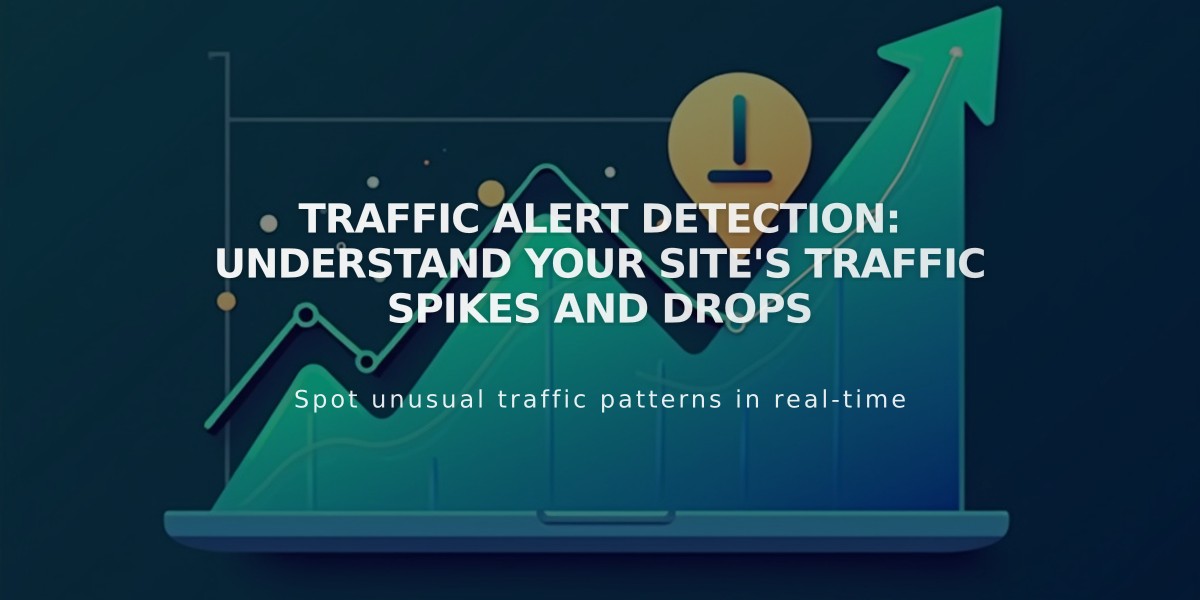
Traffic Alert Detection: Understand Your Site's Traffic Spikes and Drops
Traffic alerts help monitor significant changes in your website's traffic patterns by automatically detecting spikes or drops. These alerts appear as annotations on your traffic analysis graph, providing insights into traffic changes and their sources.
The system uses machine learning-based anomaly detection to identify statistically significant traffic changes by comparing current traffic with data from the previous 28 days. Changes must be outside 99% of your normal traffic distribution to trigger an alert.
alt text
To view anomalies:
- Open the Analytics panel
- Click on Traffic
- Select a time period from the dropdown menu
- Click any alert icon (shown as exclamation points) on the graph
When clicking an alert, you'll see:
- Anomaly date
- Traffic volume during the event
- Top affected pages (up to two) and their traffic percentage
- Main contributing traffic channels
This information helps you:
- Identify successful marketing campaigns
- Detect unusual traffic patterns
- Understand which channels drive traffic changes
- Make data-driven decisions to improve traffic
You can provide feedback on each anomaly detection by:
- Clicking thumbs up/down under "Does this help?"
- Adding optional comments
- Clicking Send
For effective analysis, your site needs at least 28 days of traffic data before anomaly detection begins working. Use these insights to experiment with different strategies and optimize your site's performance based on what works best for your specific audience and goals.
Related Articles
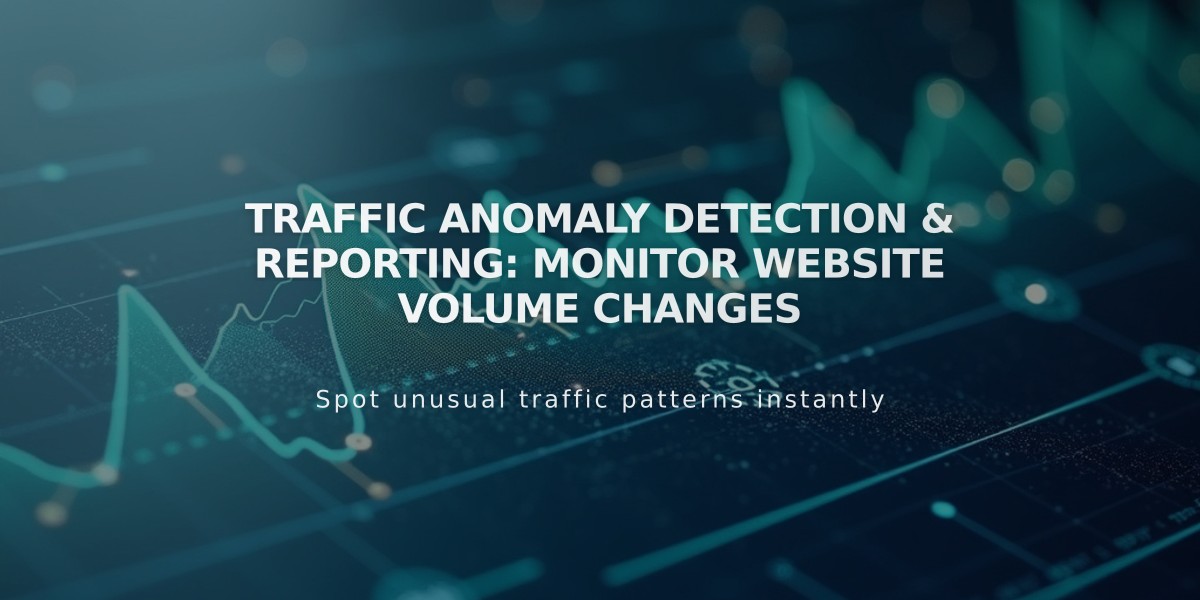
Traffic Anomaly Detection & Reporting: Monitor Website Volume Changes