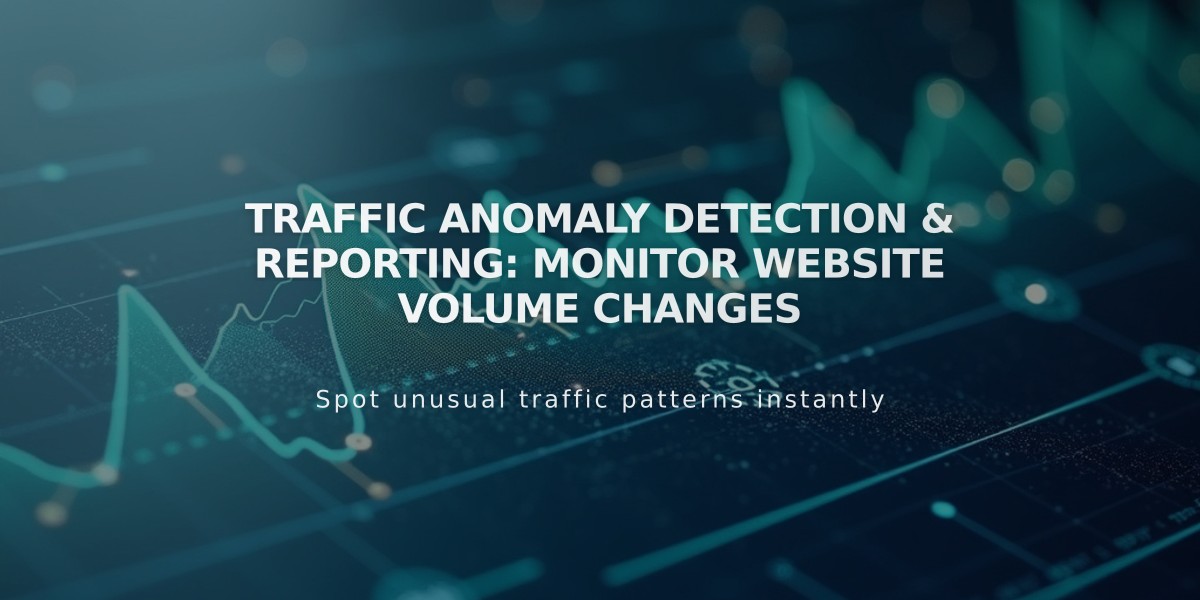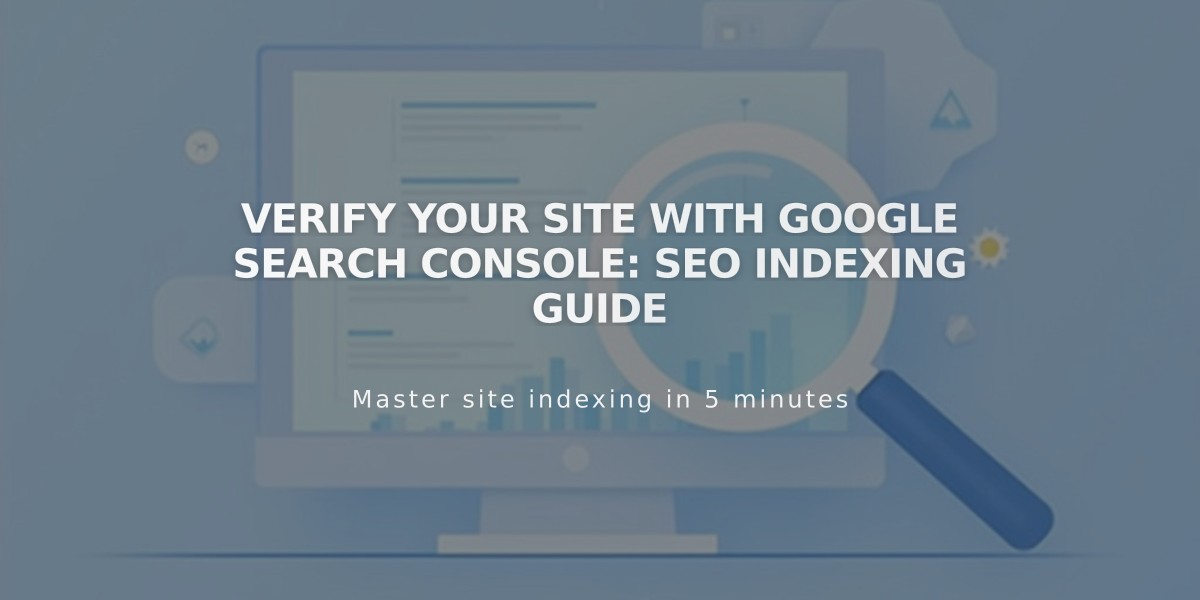
Verify Your Site with Google Search Console: SEO Indexing Guide
Google Search Console is a vital free tool that helps manage your site's presence in Google's search results. Here's how to use it effectively:
Prerequisites:
- Remove any site or page passwords from your homepage
- Ensure your domain is properly connected (wait 72 hours after connection)
- Have an active Google account
- Note: Trial sites cannot be verified as they don't appear in search results
Connecting to Google Search Console:
- Go to Analytics in the Main Menu
- Click Search Keywords
- Click Connect in the pop-up window
- Sign in to your Google account
- Allow required permissions
- Wait 72 hours for data availability
Viewing Search Data:
- Access keyword analysis in the Search Keywords panel's Google tab
- For detailed analytics, visit search.google.com/search-console/
Indexing Your Site:
-
Submit Your Sitemap:
- Navigate to Sitemaps in Google Search Console
- Enter your sitemap URL
- Click Submit
-
Index Specific Pages:
- Use the URL Inspection tool
- Enter the full URL of each page
- Click Request indexing
- Repeat for additional pages
Domain Verification:
- Works with both Squarespace domains and custom domains
- Verifies primary domain automatically
- Handles both http:// and https:// versions
- Requires reconnection if primary domain changes
Common Issues:
- Robots.txt warning is normal and shouldn't cause concern
- "Connected account disabled" error requires reconnection through the Search Keywords panel
Important Notes:
- Allow time for Google to process indexing requests
- Keep domains active and properly connected
- Indexing results aren't guaranteed due to Google's complex algorithms
- Regular monitoring helps maintain optimal search presence
Related Articles
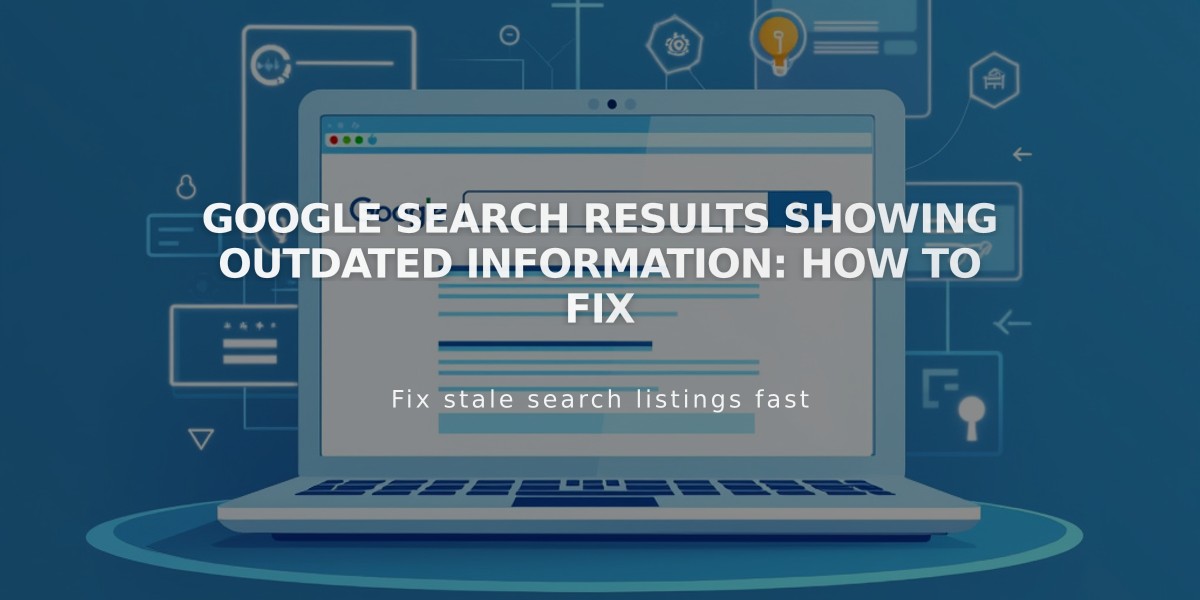
Google Search Results Showing Outdated Information: How to Fix